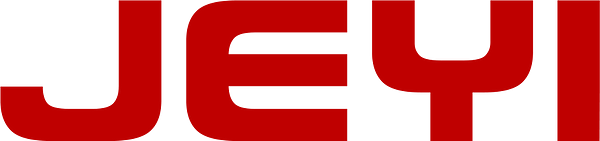1. To mount an M.2 M or B+M Key PCIe SSD card instead of the SSD on the A1708 MacBook Pro.
2. Compatible only with MacBook Pro A1708 MacBookPro 13.1 (Late 2016) and MacBookPro 14.1 (2017) in "Non-Touch Bar" version.
3. Must be used with M2 NVMe SSD in M or B+M format 2230 or 2242 only. Specific Mac connector in 22+34 points.
4. Not suitable for M.2 SSD type SATA, not suitable for other Mac.
Please remove the power pin from the motherboard before you update the hard disk.
How to use
1. Make sure to install the High Sierra on your old drive, so that a newer firmware is installed that can handle NVME.
2. For your old driver, please do a full backup via Time Machine.
3. Create a High Sierra Installer on a bootable USB stick.
4. Open the MacBcook and disconnect the battery while switching out the drive and make sure both adapter and new SSD sit snug.
5. Reconnect the battery before closing the shell.
6. Insert the Installer USB stick from step 2, and press the option key while the machine starts.
7. Finally, once it's up you can now go to the disk utils to format and install the MAC OS.
Some advice
1. You are kindly reminded that macOS failed on resume from hibernating with some NVME SSDs of some brands. Have to turn off laptop all the time instead of close the lid and go.
2. Please insert our adapter fully into SSD slot and you must prepare bootable USB disk (see third point) with High Sierra to format M.2 SSD first, it can't support recover from internet.
3. There are many customers can use it, so we suggest you to try it again if your MAC can't detect nVME SSD.









Notice
1. Upgrade SSD for A1708 MacBook with large capacity NVME SSD
2. Requires macOS 10.13 High Sierra or Later
Please read nVME SSD compatible listing
Please read MacBook model compatible listing